How to Add Your WordPress Site to Google Webmaster Tools?
Google webmaster tool
Before adding your wordpress site to Google webmaster tool, you have to know that what Google webmaster tool is. Basically Google webmaster tool is a set of tools which are offered by Google to publish your site and customize that how your website is seen by the search engine. By the help of Google web master tool you can determine how different pages of your website appearing in the search results. It also can help you to write new contents and develop your old articles. It also reports you if there are any problems with your website.
Now you can come to how to Add your WordPress Site to Google Webmaster Tools
In order to add your site to Google webmaster tool, first of all you have to go to Google webmaster tool website and sign in with your Google account. After that, add your wordpress site’s URL and click Add new site button.
Now you will be directed to the next page, where you will be find the verification of the ownership of this new website. If you have the HTML file of your website, then it is good and you can upload that by using FTP, otherwise you can click on Alternate method to obtain a Meta tag which you can then add to your WordPress site.
After obtaining Meta tag, you have to go to Insert Headers and Footers under settings and here you can paste the Meta tag into the header field. Now hit the button save changes.
Now go back to the verification page and click verify site button. In case if you are using wordpress SEO plugin, then you have to copy verification key in the content field of Meta tag and paste that in the WordPress SEO plugin.
Now click on SEO at your WordPress admin side bar and go to the webmaster tools section to paste the unique key in the Google Webmaster Tools field. Save your changes and go back to the verification page verify your website.
When you have verified your site then add your XML sitemap. After you have added your sitemap, it may take a while for Google to display your site data.
Hope you find this article helpful to the question of How to Add Your WordPress Site to Google Webmaster Tools. Click here bubble pedia online for more information about Google webmaster.



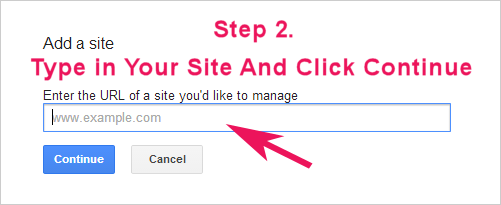
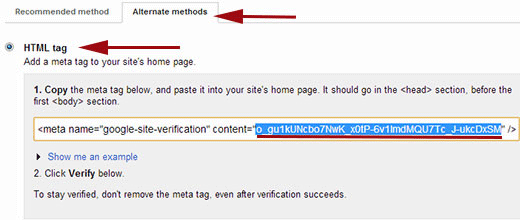


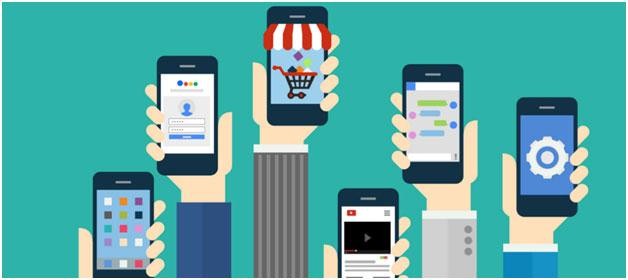


Comments are closed.